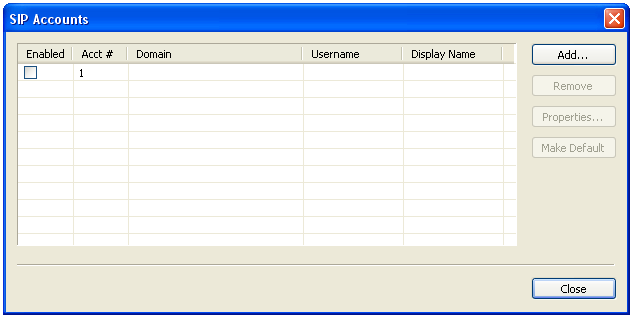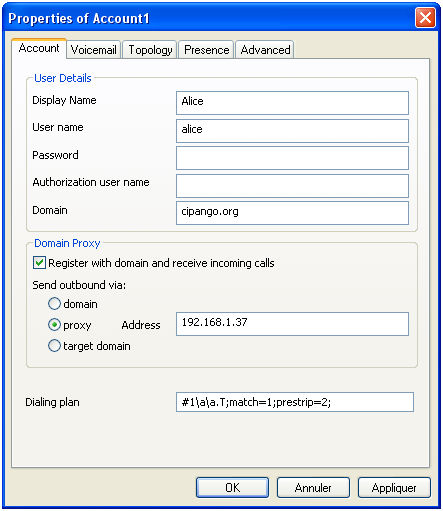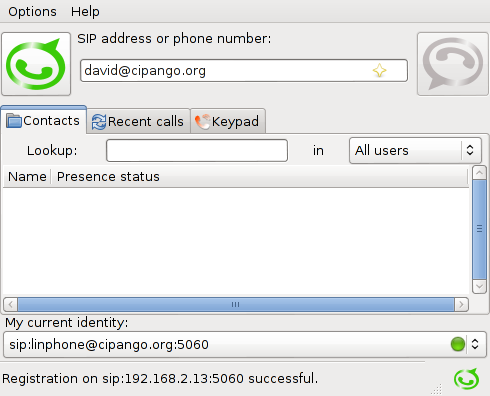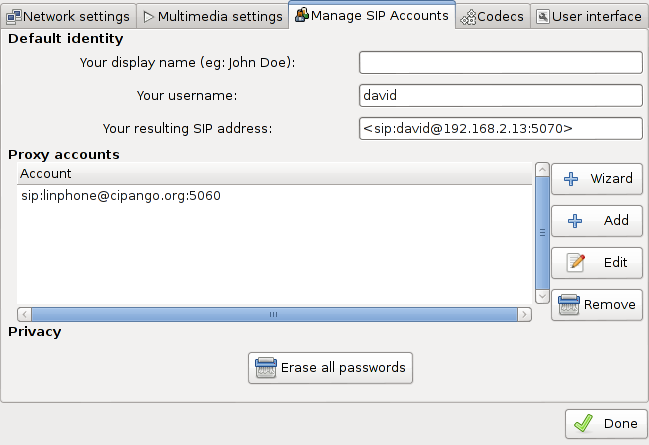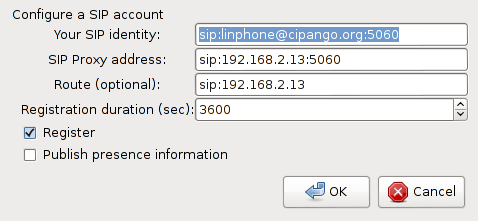This documentation relates to an unstable version of Cipango.
visit the current release documentation home.
cipango-example-sipapp
cipango-example-sipapp is a simple proxy/registrar with a click to dial web interface. It can be found in applications/cipango-example-sipapp in the source tree. It is compiled by default but not installed with the distribution generated in applications/cipango-distribution.
How to use
Proxy/Registrar
The Registrar allows the registration of clients with any domain and without any authentication. Any SIP compliant phone should be able to register (see #Softphone sample configurations below).
By default, the list of registered phones are available at the following URI.
http://localhost:8080/cipango-example-sipapp/oam
You may place calls between two registered phone by dialing the number of the phone you would like to call.
Click to dial
This service requires to have at least two SIP phones registered. To create a new call, point your browser to the following URI, select the phones and press the call button. The conversation can be hung up by any of the phones, or by the web interface.
http://localhost:8080/cipango-example-sipapp/call
Softphone sample configurations
X-Lite
X-Lite is a free SIP softphone available for download here. When you start X-Lite, it looks like:
To add a SIP account, click on the arrow on the left part of the top menu and select SIP Account Settings.... The following window then appears:
Click then on Add... to configure a SIP account. For instance, if Cipango is running on address 192.168.1.37 with default SIP port 5060 and you would like to configure sip:alice@cipango.org, fill the properties as follows:
Click OK and you're done. You may now call other SIP terminals registered on the same Cipango instance.
Linphone
Linphone is an audio and video internet phone using the SIP protocol. It has a GTK+ and console interface, includes a large variety of audio and video codecs, and provides IM features. It is available in the main Linux distributions, or can be downloaded here.
To create a SIP account, open the Preferences window, and click on the Manage SIP Accounts tab.
Click on the Add or the Edit button and enter your configuration. In the following sample, Cipango is running on address 192.168.2.13 with default SIP port 5060. The client will be named linphone@cipango.org. The configured Route prevents Linphone to resolve the URI you could use to place a call, and ensures INVITE requests go through the Registrar.